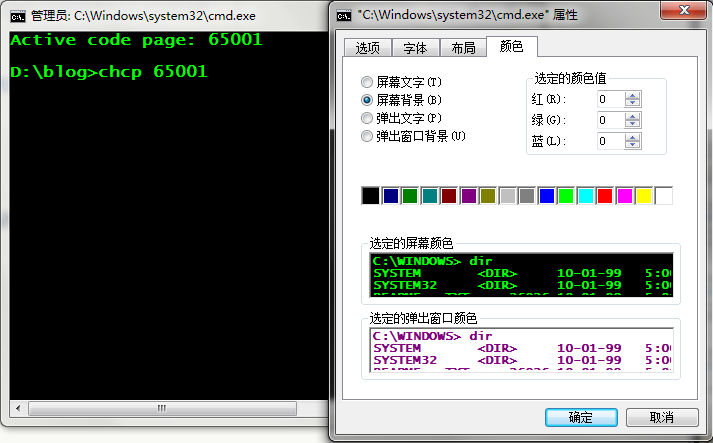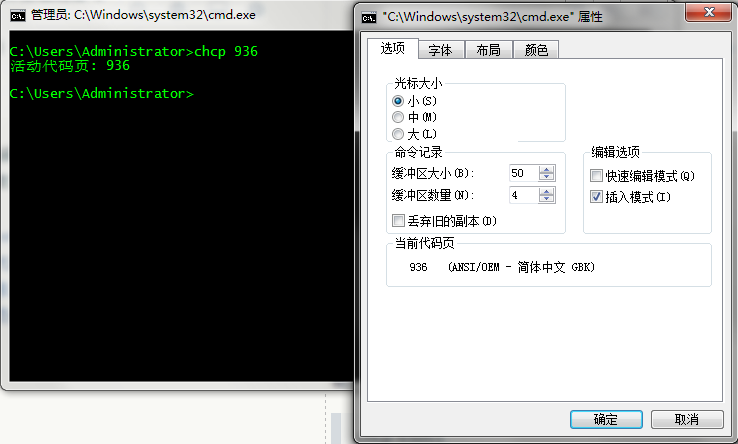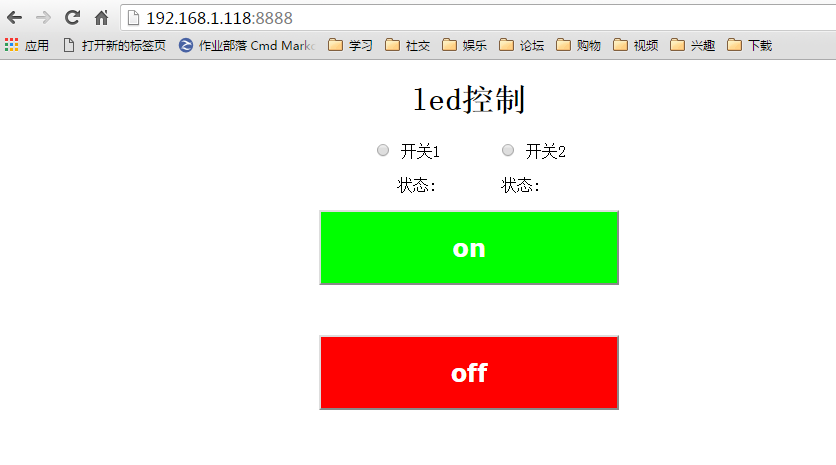最近学习Java服务器开发,需要用到MySQL数据库连接,在此记录一下遇到的问题及解决方案。
##连接MySQL
按照RUNOOB.COM的教程,连接MySQL数据库,Java代码为:1
2
3
4
5
6
7
8
9
10
11
12
13
14
15
16
17
18
19
20
21
22
23
24
25
26
27
28
29
30
31
32
33
34
35
36
37
38
39
40
41
42
43
44
45
46
47
48
49
50
51
52
53
54
55
56
57
58
59
60
61
62
63
64
65public class MySQLDemo {
// JDBC 驱动名及数据库 URL
static final String JDBC_DRIVER = "com.mysql.jdbc.Driver";
static final String DB_URL = "jdbc:mysql://localhost:3306/RUNOOB";
// 数据库的用户名与密码,需要根据自己的设置
static final String USER = "root";
static final String PASS = "123456";
public static void connectTest() {
Connection conn = null;
Statement stmt = null;
try{
// 注册 JDBC 驱动
Class.forName(JDBC_DRIVER);
// 打开链接
System.out.println("连接数据库...");
conn = DriverManager.getConnection(DB_URL,USER,PASS);
// 执行查询
System.out.println(" 实例化Statement对象...");
stmt = conn.createStatement();
String sql;
sql = "SELECT id, name, url FROM websites";
ResultSet rs = stmt.executeQuery(sql);
// 展开结果集数据库
while(rs.next()){
// 通过字段检索
int id = rs.getInt("id");
String name = rs.getString("name");
String url = rs.getString("url");
// 输出数据
System.out.print("ID: " + id);
System.out.print(", 站点名称: " + name);
System.out.print(", 站点 URL: " + url);
System.out.print("\n");
}
// 完成后关闭
rs.close();
stmt.close();
conn.close();
}catch(SQLException se){
// 处理 JDBC 错误
se.printStackTrace();
}catch(Exception e){
// 处理 Class.forName 错误
e.printStackTrace();
}finally{
// 关闭资源
try{
if(stmt!=null) stmt.close();
}catch(SQLException se2){
}// 什么都不做
try{
if(conn!=null) conn.close();
}catch(SQLException se){
se.printStackTrace();
}
}
System.out.println("Goodbye!");
}
}
没想到直接运行马上马上就报错了。
###错误一:Could not create connection to database server - java mysql connector
此问题是由于RUNOOB.COM提供的Jar包过期导致无法连接最新版MySQL数据库。
####【解决方法】
下载最新版的Jar包
密码: igvz
并将代码中的驱动修改一下:1
2// JDBC 驱动名及数据库 URL
static final String JDBC_DRIVER = "com.mysql.cj.jdbc.Driver";
###错误二:java.lang.ClassNotFoundException: com.mysql.jdbc.Driver
解决了错误一后,接着来了错误二,报错代码为:1
2// 注册 JDBC 驱动
Class.forName(JDBC_DRIVER);
此问题是由于tomcat找不到MYSQL JAR包导致的。
####【解决方法】
将上一步下载的mysql-connector-java-8.0.11.jar文件拷贝到tomcat根目录下的lib文件夹中。
###错误三:java.sql.SQLException: The server time zone value ‘???ú±ê×??±??’ is unrecognized or represents more than one time zone. You must configure either the server or JDBC driver (via the serverTimezone configuration property) to use a more specifc time zone value if you want to utilize time zone support.
按照错误信息中的提示,在数据库连接字符串中添加serverTimezone=UTC即可解决。1
static final String DB_URL = "jdbc:mysql://localhost:3306/RUNOOB?serverTimezone=UTC";
###警告四:WARN: Establishing SSL connection without server’s identity verification is not recommended.
输出控制台一直有这个警告,这是由于MySQL要求服务器有SSL验证。
####【解决方法】
继续修改数据库连接字符串,添加useSSL=false参数:1
static final String DB_URL = "jdbc:mysql://localhost:3306/RUNOOB?useSSL=false&serverTimezone=UTC";